FAQ: How do I use Teamspaces?
Please follow Joel Stimson’s 5 min Introduction to Teamspaces.
Managing Team Spaces and Collaboration in Copy.ai
Copy.ai offers powerful team collaboration features through team spaces. Team spaces allow you to organize projects and manage team members.
Teamspaces Overview
When you first sign up for Copy.ai, you get a General team space and a Personal team space:
-
General - For team-wide collaboration. Any team members you invite will be added here.
-
Personal - For your own private projects and drafts before exposing them to the full team.
You can create additional team spaces for different purposes, projects, teams, etc. New team spaces can be Public (visible to all workspace members) or Private (only visible to members you invite).
Moving Assets Between Teamspaces
Any asset that you create (Chat/Project, Infobase, Brand voice, Workflow) is created in the teamspace that is currently selected when you create the asset.
You can move projects between Teamspaces when needed. For example, you may create a project in your Personal space, then "promote" it to the General space when ready to collaborate with your team.
Managing Membership and Permissions
Team spaces allow granular control over permissions:
-
Invite members - Add workspace members or outside collaborators to a Teamspace.
-
Access levels - Assign collaborator, editor, or admin access. Control what members can do within a Teamspace.
-
Manage members - Edit, remove, or change permissions of members.
With thoughtful Teamspace and permission management, you can streamline collaboration while maintaining security and organization.