Kickstarting Your Journey with Infobase
Embarking on your Infobase journey is a breeze. We'll guide you step-by-step on how to configure it, enabling you and your team to begin leveraging its benefits. Notably, Infobase is compatible with both our Chat and Workflows offerings.
1: Sign into Copy.ai
Kick-off by signing into your Copy.ai account and choosing Infobase from the menu on the left side:
2: Begin Populating Infobase with Information
Upon accessing Infobase, you can commence adding pertinent data that you anticipate reusing. Each item you add to Infobase can contain up to 10mb of content. For instance, you can pen down 2,000 words or upload documents, provided the cumulative size of your input doesn't exceed 10mb.
To help you kickstart your Infobase entries, here are a few suggestions:
-
Company name
-
Company website
-
Target audience(s)
-
Company description
-
Value proposition
-
Company positioning: one-liner
-
Analysis of Key Features and Their Applications
An important aspect to remember is that Infobase allows you to input data in list format. Even though they may appear as lengthy sentences in the table, they are not entered in that manner.
3: Utilize Infobase as a Reference When Crafting Prompts
With your Infobase now populated, it's time to bring it into play.
While utilizing Chat or Workflows, you can easily refer to and extract the various inputs you've just incorporated into Infobase. All you need to do is type a "#" and choose the information you wish Copy.ai to refer to when creating content.
Now go get to it!