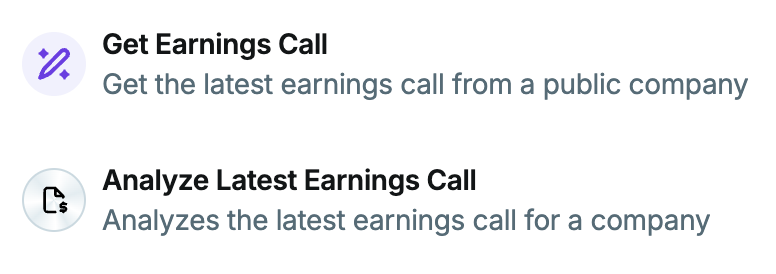Infobase Basics
This demo shows how to use Copy AI's InfoBase feature to upload files like PDFs and DOCs, and then leverage the content from those files to generate high-quality AI outputs. The example shows uploading a research paper on direct preference optimization, tagging it, and then using it to generate a LinkedIn post that establishes thought leadership.
What is Infobase?
Infobase serves as a centralized repository for your company's essential information that can be referenced in Chat and Workflows, enhancing the accuracy and effectiveness of content generation.
You may find that the AI lacks the necessary context to produce high-quality content, resulting in generic responses. Infobase is designed to store your data such that you can reference it in Chat and Workflows.
Consider Infobase as a comprehensive resource for:
- Brand or style guidelines
- Value propositions / Positioning documents
- Persona information
- Examples/Sample content
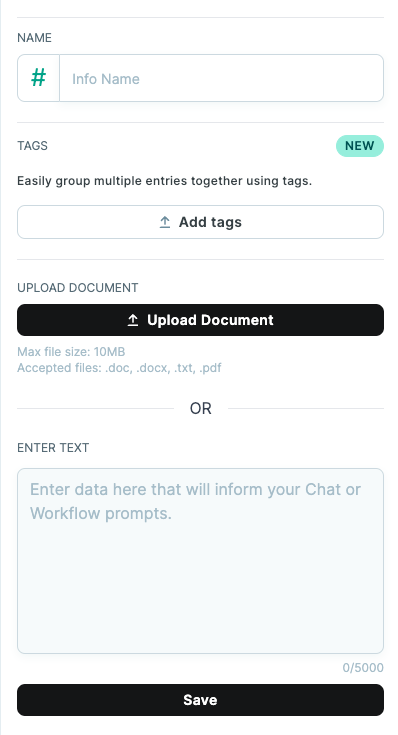
Supported file types:
With a maximum file size of 10MB, the following file types are supported for upload:
- .txt
- .doc
- .docx
Enter Text
You can also type or paste text into the window at the bottom of the configuration section. When entering text, this ensures you can edit the text after the asset is created.
The interface to upload and configure Infobase assets.
Keep in mind, Infobase assets that are uploaded to a Teamspace are ‘private’ to that Teamspace and cannot be referenced outside of that Teamspace.
Infobase in Chat:
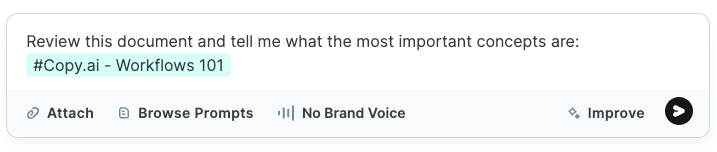
Referencing an Infobase asset in chat
You can use Infobase assets or tags in Chat by using a # character in the Chat window and selecting the Infobase asset or tag you wish to reference.
When referencing an Infobase asset or tag in Chat, Chat identifies the most relevant pieces of the asset or group of assets to include with your prompt.
Infobase in Workflows:
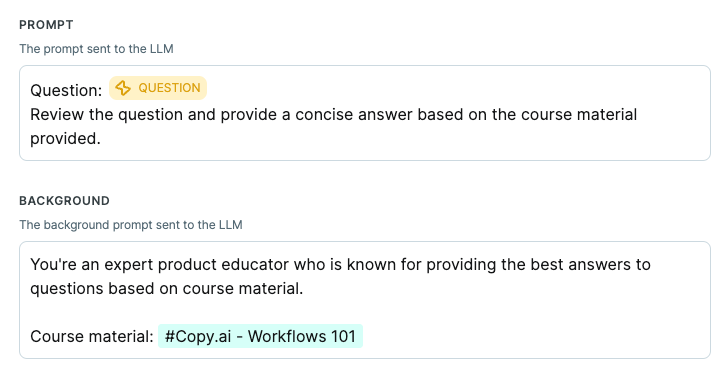
Referencing an Infobase asset in a Workflow prompt
You can use Infobase assets or tags in Chat by using a # character in the Prompt or Background windows and selecting the Infobase asset or tag you wish to reference.
When referencing an Infobase asset or tag in Chat, the Workflow action identifies the most relevant pieces of the asset or group of assets to include with your prompt.
Infobase Frequently Asked Questions (FAQs):
Can I use Infobase as an input to a Workflow?
- At this time Infobase assets can be referenced in Workflows but cannot be a Workflow input.
How can I update files uploaded to Infobase?
- Upload the file with the same name and the file will get updated, along with all the references of the infobase asset in Workflows.
How do I choose between using a file or just text?
- Where content fits into a text attribute it’s highly recommended to use text since it can be easily updated in the UI.
My Infobase reference isn’t coming up / I can’t find my Infobase asset
- Infobase items can only be referenced in the Teamspace they are created in, ensure that the file you are trying to reference is located in the same Teamspace.
What's the best format for an Infobase document?
- Make your context vertical rather than horizontal. Think about the way text is written in your workflow and try to mimic that rather than storing columnar or tabular information